Streaming Tips: Stream Deck Tour
With some friends getting their hands on a Stream Deck for the first time, it felt like a good time to share how I have mine set up!
For reference, I have the Stream Deck Mk.2. That's 3 rows of 5 buttons.
Now, my set-up may be more or less complex than yours. The value from the Stream Deck comes from making it your own and adding the functions you need and use the most. And some of my set up, may be pretty weird.
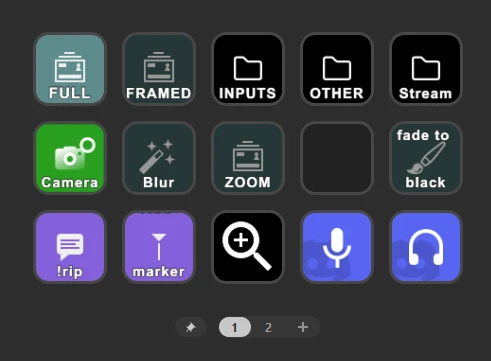
The first view of the stream deck contains the most important functions and some folders.
My stream has 2 main scenes: Full, and Framed. Full is the default which has the "input" on the full screen. Framed is an older scene where the "input" is in a frame that's slightly smaller than the screeen; I use that when watching a video or when there is no good place to put my camera on a game.
We'll dive into the Inputs, Other, and Stream folders in a bit.
Camera toggles on my Camera sources. Yes, plural. Depending on what I'm doing, I have either a portrait or landscape camera frame, so my camera toggle is actually a multi action that will toggle them all at once.
Blur enables a filter on my camera source. I sometimes use that instead of disabling the camera entirely.
The zoom in the middle row switches to the super zoom scene. That's different from the zoom icon below it, which triggers a filter on the camera source that moves the transform to be about 50% zoomed in. This means I can do a super zoom, and also an extra 50% zoom.
Fade to black is something I'll use occassionally on the karaoke scene, it just fades the screen to black.
In the bottom row, we have a shortcut to put !rip in chat for death counters, a button that adds a marker (which is a great topic for a future streamer tip post!), the zoom, and discord mute/deafen controls.
Moving into the Inputs folder...
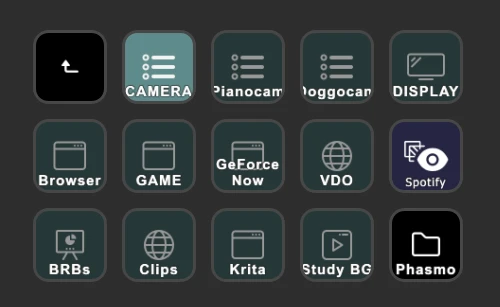
I have one scene in my OBS called MAIN SCENE INPUTS, which contains whatever is the main input I am streaming. This is what gets inserted into the Full/Framed scenes and anywhere I want them to be.
Structuring my scenes this way has made it easy to manage the main scenes. Instead of dozens of different input sources in there, it's hidden and I control which one is visible through the Stream Deck.
Most of these buttons are self-explanatory; they toggle a specific full-screen source in my main input.
Camera, Pianocam and Doggocam are my 3 main cameras. Display is a Display Capture that shares my main monitor. Browser is Windows Edge, the browser I use for anything I show on screen (because Firefox is my main browser, when using Edge the chances of accidentally doxxing myself or weird things popping up is lower.).
Game is a Game Capture of the game I'm playing (full screen app). For a very long time, I was using a regular Window Capture that I manually changed whenever switching games.
GeForce Now is a separate source I use with Cloud Gaming. The reason this is a separate source is positioning to make sure it's full screen.
VDO is my VDO.ninja source that I use to capture my phone's camera. I'll talk about this more in a future post cause it's a very useful tool.
Spotify is an old overlay I used to have to show the current song, these days I have that posted to chat by my bot (with Lumia Stream) instead.
On the final row, BRBs is a very simple image gallery that puts some cute background images on screen. Clips is the BRB clips player as a small overlay, powered by Sidekick.
Krita is the drawing app I use which, like GeForce Now, needs slightly different positioning to be full screen on stream. And Study BG is my study background I use in coworking streams.
The Phasmo folder contains a whole bunch of chat commands and options for a Phasmophobia Overlay I used to use, which would show you what evidences and objectives we've completed. No longer use this.
Moving onto the Other folder...
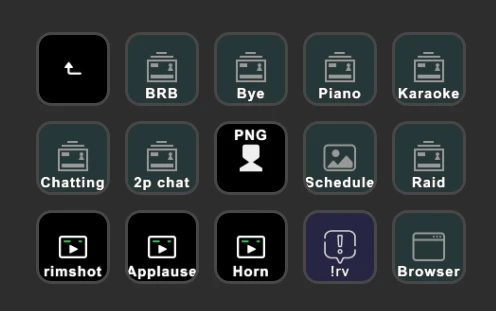
The Other folder is where I switch scenes. Aside from the main Full/Framed, these scenes have specific purposes.
The BRB scene contains clips and a note I'll BRB. Bye is my ending scene, with the credits. Piano is a separate piano scene that I haven't updated since I last moved my desk around, so that's not really in use at the moment. Karaoke, obviously for karaoke.
The Chatting scene has my camera bigger aligned next to chat and is what I use mostly at start of stream or when we're not actively playing something. The 2p chat is a scene I have set up to have a chat with someone else live on camera, haven't really used it much but if you ever want to hop on stream, let me know!
The PNG button toggles on my PNG tuber. What that does is it enables a window capture and a color source that block out the main camera. Because I use a ton of nested scenes, that will put my pngtuber in all the places I have my camera.
Schedule pops up a schedule graphic. I'm really bad at updating that, so I don't use it often.
The Raid scene is my shoutout scene, with the browser and camera to look at people's clips. Lately I've preferred just doing a clip shoutout that is overlayed on top of whatever we're doing, so you may not have seen that one in a bit. The Browser button below it is to enable my browser, in case that's not already active.
Rimshot, applause, and horn are sound effects. !rv stands for raid video - that toggles a command in Lumia Stream that changes my scene to the raid video scene, and then also makes sure we switch back afterwards.
Finally - the Stream folder...
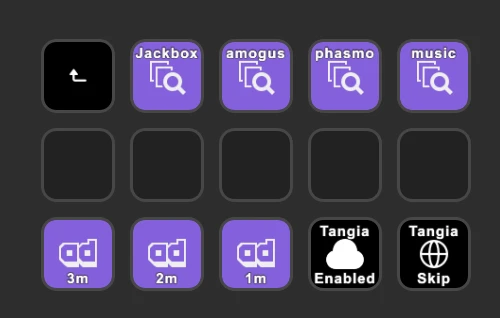
The Stream folder contains things that are about the stream itself, rather than the content. That means I can quickly change the category to the categories at the top, and I can quickly start an ad for varying lengths - which I try to do anytime I get up or take a break.
The Tangia Enabled and Tangia Skip help me control Tangia redeems.
I could also add buttons to start/end stream, or launch OBS and other apps, control my Elgato Key Lights, etc, etc.
Two years in, my Stream Deck (or rather my streaming setup, I guess!) has gotten so complex that I'm considering getting a Stream Deck XL to have more buttons - double them!
While you technically have unlimited buttons using pages and folders, the more you can access without needing to look or browse, the easier it gets. With the XL, I would be able to put everything I need in a typical stream on a single page, leaving the folders just for the edge cases that aren't as common. I would probably also add a folder for common chat commands, like !discord and !raid calls, to make posting those a little easier in a pinch when I can't immediately type.
It's worth noting that I also have a bunch of sound effects and mic filters that live on my mixer (BOSS Gigcaster-8) rather than the Stream Deck, but those are also things worthwhile to put on there.
Hope this gave you some ideas on what to put on your Stream Deck! What else do you have on there that I am missing?